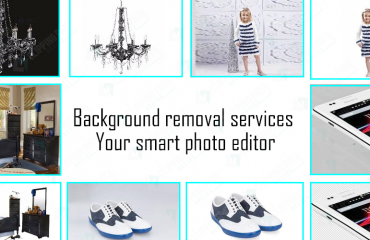Adobe photoshop is master of all soft wares mainly designed for editing work. Besides its complications it is used by numberless editors to bringing specialization in their work. It offers the best quality editing tools which give an immense look to your images and make it professional. Its eternal possibilities are worth admiring which starts from basic adjustments and ends to high-end retouching.
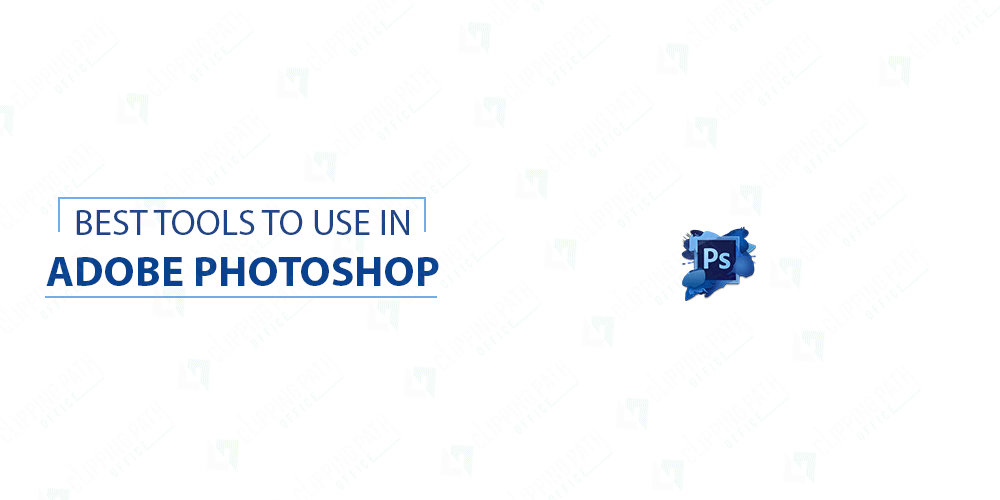
ADJUSTMENT LAYERS: A most important tip to make the photoshop easy for you. It is a professional method to give your images enhanced look. This is applied by clicking on the half black and half white circle appearing at bottom of the layer panel. You need not to struggle a lot to find this icon, you can easily get that. This is like boon for editors as they easily can edit the images without deteriorating its quality. If they require, can make multiple adjustments without amending the original image, allowed by the adjustment layers posed above the background layer.
WORKSPACE CUSTOMIZATION: Another hidden tip you can follow is customization of the layout of the panel, although it is available with default workspace, but doing this will be more convenient for you. By easily dragging the useless panels out of the dock you can make your space occupied with the necessary ones. It will not only enhance your speed but feels you like a professional. It is also possible to save the multiple workspaces by going to the relevant options.
CROPPING: Among many useful tips this is somewhat relevant. It is a simple name having many assured benefits. You can use it by selecting crop tool from the panel which comes with many precocious features. It is placed at far left of the tool bar through which you can create presets if you normally crop your images to required sizes. One more surprise for you is the o button of the keyboard. With the repeated clicks you get entire course including golden ratio, rule-of-thirds, golden spiral.
FUSION: This is self-explanatory and competent technique to complement your images. You just have to blend the right mixture of colors, contrast, and brightness to get that embellished look. Apply it on any layer to achieve a varied range of effects. It will simply change the way of interaction of one layer with the other. You can experiment this on the copy of background layer by applying different blending modes to it.
CONTACT SHEET: Contact sheet is another imperative feature used earlier to print the selected and reviewed images. It is a noteworthy point to create contact sheet which will help digitally send or to print images. The creation of these sheets is very simple. You only have to set the copies of the images in a folder to begin the process. Go to file and choose automate and then contact sheet. Compose these options like image source, Paper size, and layout. On completion of the process, Photoshop will automatically generate contact sheets. You only have to manually save them
CONVERTING TO BLACK AND WHITE: This is another useful quality of adobe photoshop which lets you to convert the images into black and white without disturbing the quality of the image. You can do this with the help of adobe camera raw or light room. Black and white adjustment is a convincing option when you want to convert a jpeg file into the mono.
HEALING BRUSH: It is the most amazing tool available in the photoshop with which you can easily remove or fix the imperfections of the images giving them the perfect look. The brush can be used for every range of task whether it is a simple dust removal or be a complex object removal. For making the tool active use the Alt/option key and drag the cursor near the imperfections you want to remove. To make your edit process easy it is advisable to work in short brush strokes so that if you feel unsatisfied you need not to go back again to starting. Doing in this way will help you connect your gap easily by using undo option.
CAMERA RAW FILTER: A smart feature for your more clarified images. This tool provides you easy route to various controls available in the adobe camera raw. Using it in the best way will surely make a difference. For that you may do it either by merging the layers into new one or by copying the background layer. Use the “go to filter” option and then convert for smart filters. Camera raw filter is ready to use after performing these steps. Required editing can be made in adjustments later on.
QUICK MASK MODE: It is a wonderful tool to make your selection work effortless. Using other tools rather than quick mode will increase your level of difficulties. You feel selections as easy as painting with this tool. Using black brush will create mask and white will erase it. To create hard and soft edges a featured or hard brush is ready to use. Q key is used in this regard. After the creation of mask use Q again to turns it to selection.
DODGE AND BURN: Dodge and burn is a famous technique for adjustment of brightness. If you want to adjust the brightness level of specific parts of your image then using this method is the only best way. This comes with two wanted tools dodge and burn to lighten and darken the area respectively. Just brush the area you want to target will changes the brightness level as per your needs. The tool is used to spot shadows, midtones or highlights to alter the pixels that fall under brush stroke. It is better to use exposure 5-10%.
Wind-up
These are the tools contributing to the success of Photoshop, the best software in the market. Despite of its complexities it is treated as no.1 software. These tools are bit difficult to understand but simple explanation about them will make your task really easy.
Hi, This is Geetika Bhasin. I am a professional content writer with years of experience in researching, improvising and supplying content to my far-fetched clientele. I am fond of writing articles and stories and when I am not doing so, I will be reading or driving.