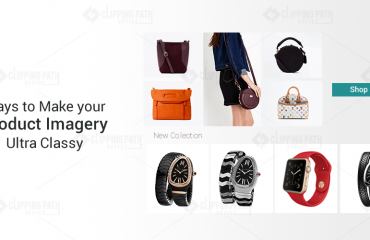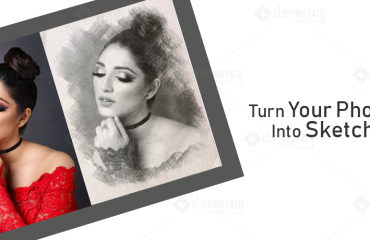Being an image editor you must have the requirement of various editing tools that can change the looks of the images and can give the aspiring look to the images and you are definitely aware with the software which is known by the name photo editing software that is Photoshop. You can do the various images edits easily with the help of the Photoshop and perform every kind of the editing on the images with the help of its tools. I am going to discuss about one tool of the Photoshop that will help you to change the looks of the images and will enhance the beauty of the image by removing the wrinkles of the images. one big point to remember that you must consider while removing wrinkles in the Photoshop that you have to do that in so perfect way that will change the entire looks of the images but not make it look like cartoon. In other words if we say, it means you have to maintain the real looks of the model and have to Photoshop the wrinkles that no can thought of as it is Photo-shopped. Everyone must get the idea that it is the original beauty of the model.

You can do this by using the most used and most common tool that is healing brush which will definitely help you in this regard. This tool will give the realistic results to the images and gives you the best images. You have to only move the tool over the wrinkled area to get rid of the wrinkles in the good way, but mind the main goal that you never forget is the real looks of the model and if the model is quite old in age and by removing the wrinkles you are conveying that it is photo-shopped so to make it more better I advise you to make the duplicate layer first by using the Ctrl+ J. You have to mind that you are working with the pixels and then choose the clone stamp tool. You cannot use the clone stamp tool directly you have to adjust its setting by making it to lighter. After this the main step is painting over the wrinkled area to remove the unwanted wrinkles. The main thing to be focused is that if you are directly using the clone stamp tool on the layer and then you have changed the brush set to lighten and then you paint over the wrinkles then you are using the tool in the right way and will definitely get the effective results. You also can remove shadow in the wrinkles by keeping most of the textures that’s what you need and you can achieve this with the help of this technique. This is considered as the effective method because it only uses the colour and does not copy the texture like the normal clone stamp brush. This is the best way to keep the natural look of the images and most probably you can use this technique to remove the imperfections of the skin.
Conclusion
That’s it, about the process of the removing wrinkles from the images. Hope you will find this method easy and better for you.
Hi, This is Geetika Bhasin. I am a professional content writer with years of experience in researching, improvising and supplying content to my far-fetched clientele. I am fond of writing articles and stories and when I am not doing so, I will be reading or driving.