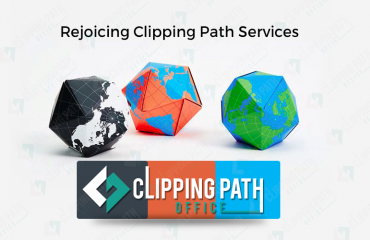The Photoshop is the software that can easily meet your all editing needs. You need not to struggle lot. You only have to review the steps to accomplish the task of editing in any way. The Photoshop is the only software that helps you to give any form and shape to your images. It easily can transform the ordinary images into the extraordinary ones. I really want to share one such exciting thing about Photoshop that is its quality to turn the photos into sketch. Yes it is true; you can give the captured photo the look of the sketch which is also not tough with these simple steps. These steps are as simple which can easily be followed by the beginner and are also well explained that the advance level of user can also use them. Just follow them one by one

Begin with opening the image and change the layer name to main
Create the new fill layer and select the solid colour. Name the paper layer and press ok.
You have to go to the colour picker select the light grey colour.
Now add a texture layer. The steps are layer> select new fill layer>pattern. Name this layer and click ok.
You have to make sure that the texture layer must be above the paper layer and have to change the opacity of the texture layer to 50%.
Now multiply the blend mode. This will make the texture layer blend into the paper layer.
Now create a duplicate of the main image layer. Again name this layer outline and press ok. You also have to move the outline layer to the top of all the layers.
The next step is to select the glowing edges option by going to the gallery filter option. Now click ok and reverse the image by selecting the outline layer.
After inverting you will find details on the white background.
Now remove the colour from the image and then click de-saturate.
By selecting the outline layer you adjust opacity and blending mode and after that you will get the outline layer blended into the texture layer.
At this stage you have to make the duplicate of the main image layer and name it sketch and click ok.
Move this layer to the top of all layers for changing the image to black and white.
Now select the high contrast blue filter and add the black layer mask.
Now proceed by selecting the brush tool concentrating on the brush size which must be 300 PX.
Make the foreground colour set to white by pressing the D. take care that the sketch layer must be active and the layer mask is selected
Now the turn comes for sketching the image by using the left button of the mouse. You will have to drag the brush over the area to get the desired sketch look. You have to move the brush in all directions of the image.
While moving you also have to move by releasing the mouse buttons in between like this you will press the mouse button again and move the brush in another direction.
Now if you are satisfied apply the brush strokes and change the opacity to 20%. With this the procedure ends up.
Hope you completely understand the procedure of transforming the image into the sketch. Keep practicing to get best results.
Hi, This is Geetika Bhasin. I am a professional content writer with years of experience in researching, improvising and supplying content to my far-fetched clientele. I am fond of writing articles and stories and when I am not doing so, I will be reading or driving.